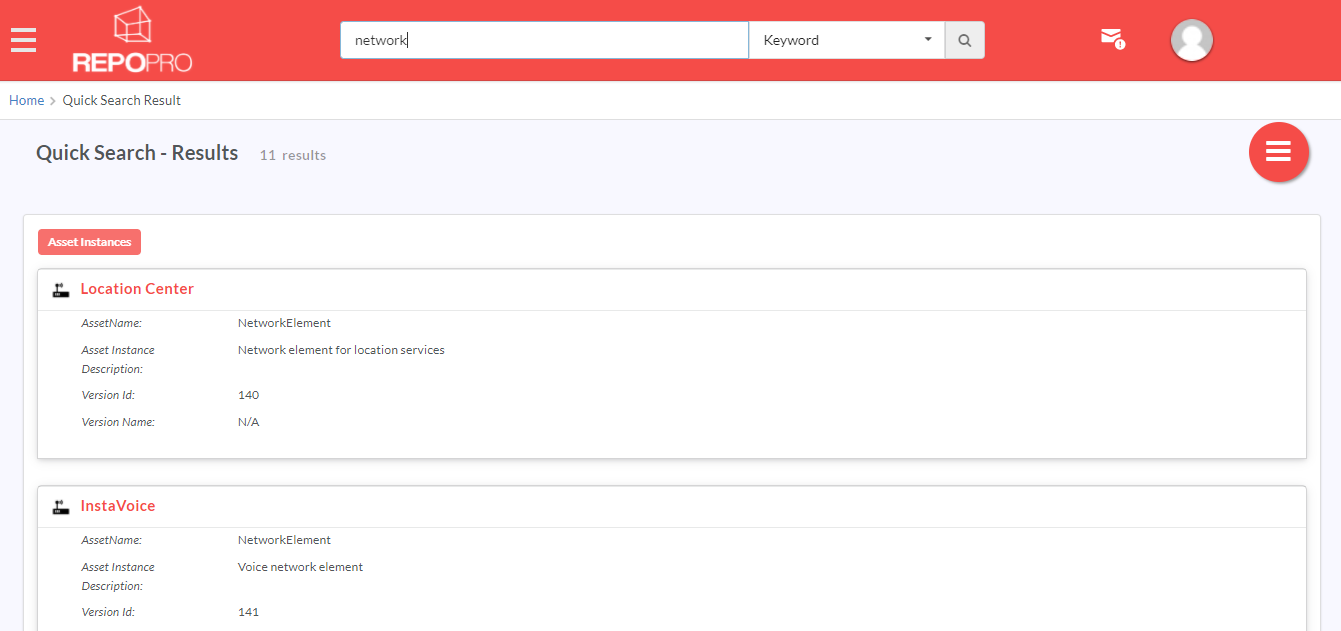6. Repository Search¶
In this section:
The Search feature in RepoPro allows the user to search for Asset Instances based on matching Asset Instances, Asset Types, Taxonomies, and Tags.
The user can run a search using Quick Search.
6.1. Quick Search¶
Quick Search allows the user to quickly find information based on keywords. The Quick Search option allows the user to search based on the dimensions below:
| Dimensions | Description |
|---|---|
| Keyword | A Keyword search does a global search of the repository and retrieves all Asset Instances across all Asset Types (including Asset Instance Version ID, tags, taxonomy definition, and user profile ) that contain the searched keyword |
| Taxonomy | A Taxonomy search retrieves all Asset Instances across Asset Types that have been assigned the taxonomy signified by the search word (results include taxonomy definitions) |
| Tags | A Tags search retrieves all Asset Instances across Asset Types that have been tagged with the search word |
| Each Asset Type | Search results include all Asset Instances of the particular Asset Type that contain the search word (results include Asset Instance Version ID and user profile) |
For Guest users, Search shows results depending on the settings in the Manage Guest Access. For logged-in users (except admin users), Search depends on the access control settings that is in effect.
To run a Quick Search:
In the RepoPro header, in the search box, type in the words that you wish to search.
In the Keyword drop down box, click to select a keyword on which to base the search on.
Click the Search icon (
 ) to start the search process.
Search results display in a list view with each matching item in the list hyperlinked to their respective screens.
) to start the search process.
Search results display in a list view with each matching item in the list hyperlinked to their respective screens.Click the hyperlink to navigate to the corresponding screen.
Note
- Multiple words can be separated by spaces. If multiple words are specified for the search, RepoPro searches for each word individually.
- RepoPro assumes implicit wildcards for each of the search words.
- Provide words enclosed in quotes to search for a combination of words.
- Logged-in users can export the results to an Excel (XLSX) file.